The SignaLink USB is a versatile sound card interface designed for amateur radio, combining the legendary SL-1 performance with a built-in low-noise sound card for optimal digital and voice communication.
Overview of the SignaLink USB
The SignaLink USB is a modern radio interface combining the SL-1’s performance with a built-in low-noise sound card. Designed for amateur radio, it simplifies installation and operation, offering optimal performance for digital and voice modes. Its USB-powered design ensures compatibility with most radios and computers, eliminating the need for external power. With support for multiple interfaces on one computer, it enhances flexibility for ham radio enthusiasts. The device is ideal for legacy modes like RTTY, SSTV, and CW, as well as modern digital communication needs.
Key Features and Benefits
The SignaLink USB offers a built-in low-noise sound card, eliminating the need for external audio interfaces. It supports multiple digital and voice modes, including RTTY, SSTV, and CW. The device is USB-powered, ensuring easy connectivity to computers without external power. Its compact design and simplified installation make it user-friendly. The SignaLink USB also supports multiple interfaces on one computer, enhancing flexibility for amateur radio enthusiasts. With optimal performance and compatibility across various radios, it is a reliable choice for both legacy and modern communication needs.
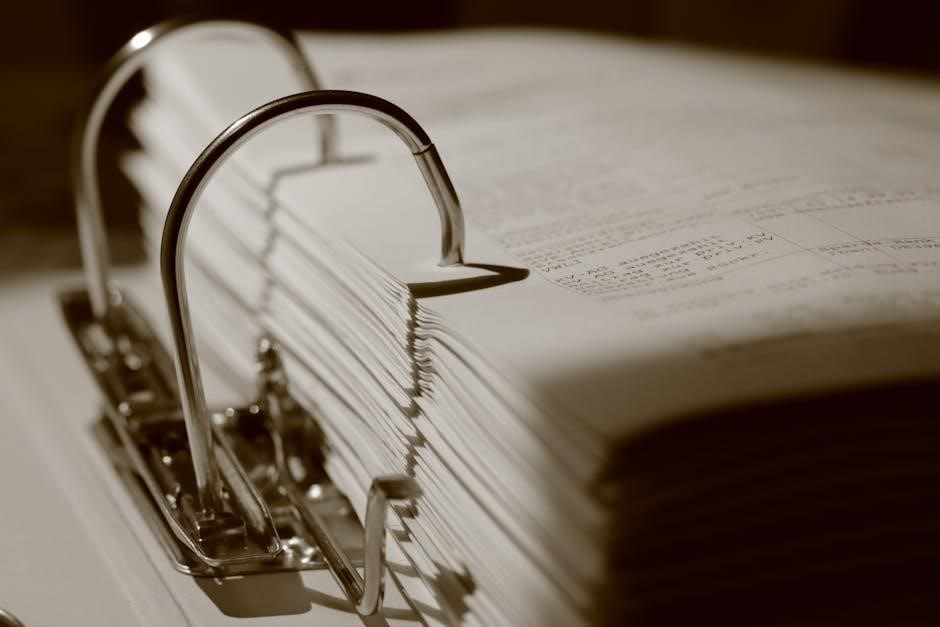
Installation and Setup
Connect the SignaLink USB to your radio using the provided cable and to your computer via USB. Follow the manual for jumper settings and initial configuration steps.
Connecting the Radio to the SignaLink USB
To connect your radio to the SignaLink USB, use the provided radio cable. Match the connectors to your radio’s specifications, as outlined in the manual. Ensure proper jumper settings for keying and audio routing. Power the SignaLink USB via the computer’s USB port. Ground the PTT line if required for transmission. Consult your radio’s manual for compatible signals and jumper configurations. Incorrect installation may damage your radio or the SignaLink USB. Always double-check connections before powering on.
Connecting the SignaLink USB to the Computer
Connect the SignaLink USB to your computer using a standard USB cable. The device is powered directly from the computer’s USB port, eliminating the need for an external power source. Ensure the USB port is compatible (USB 1.1, 2.0, or 3.0). Once connected, the computer will recognize the SignaLink USB as a sound card interface. Proper installation is crucial to avoid potential issues with radio communication. Always consult the SignaLink USB manual for specific instructions to ensure a safe and functional connection.
Installer Settings and Initial Configuration
During installation, ensure the SignaLink USB is properly recognized by your computer. The device is powered via the USB port, and no additional power source is required. Configure the sound card settings within your operating system, selecting the SignaLink USB as the default audio device. Adjust audio levels according to the manual to optimize performance. Verify jumper settings for correct radio compatibility and ensure the PTT line is properly grounded to enable transmission. Proper initial configuration is crucial for reliable operation in digital and voice modes.
Audio Settings and Configuration
Adjust audio levels in the SignaLink USB to ensure optimal performance for both digital and voice modes, following the manual’s guidance for proper configuration and compatibility.
Receive Audio Settings
Adjust the SignaLink USB receive audio settings to optimize sound quality for digital and voice modes. Ensure RX Audio levels are correctly configured in the sound card interface to avoid low or distorted audio. Properly set the RX Audio/Spkr setting in the software to match your radio’s specifications. Monitoring audio levels ensures clear communication and prevents overload. Follow the manual’s guidance for precise configuration to achieve optimal performance in all operating conditions.
Transmit Audio Settings
Properly configure the SignaLink USB transmit audio settings to ensure clear and effective communication. Adjust the drive levels to optimize audio output for your radio. If levels are too low, transmission may not activate. Ensure the PTT line is grounded to enable transmission. Use the software or manual to guide precise settings for optimal performance. Proper configuration ensures reliable operation across all modes, maintaining high-quality audio output for effective communication.
Audio Monitor and Adjustment
The SignaLink USB features a built-in audio monitor for real-time adjustments, ensuring optimal sound quality. Use the monitor to fine-tune transmit and receive audio levels, preventing distortion and ensuring clear communication. Adjustments are made via software or manual settings, allowing precise control over audio output. Proper monitoring ensures reliable performance and maintains high-quality audio during operation, critical for effective digital and voice modes.
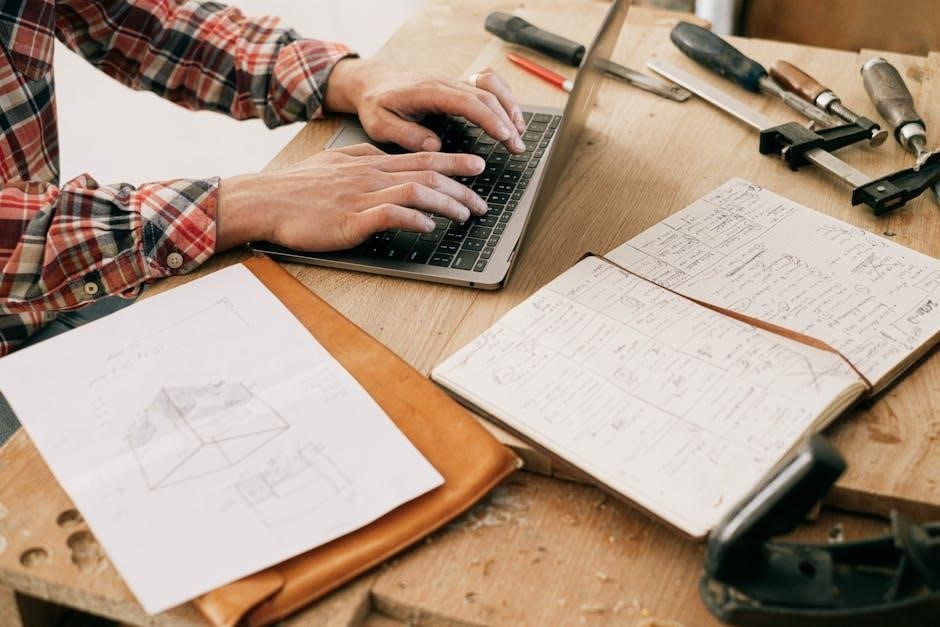
Troubleshooting Common Issues
Common issues include improper jumper settings, power supply problems, or audio distortion. Always check the SignaLink USB manual for solutions and contact support if unresolved.
Common Problems and Solutions
Common issues with the SignaLink USB include low audio levels, incorrect jumper settings, or power supply problems. Ensure proper jumper configuration as per the SignaLink USB manual. For low audio, adjust the gain settings in the software. Power issues can be resolved by connecting directly to a powered USB port. If problems persist, consult the troubleshooting section in the manual or contact Tigertronics support for assistance. Proper installation and configuration are key to optimal performance.
Checking Jumper Settings
Proper jumper configuration is critical for the SignaLink USB to function correctly. Always refer to your radio’s manual to ensure compatibility and correct jumper placement. Incorrect settings can lead to transmission issues or damage. Use the jumper module to simplify connections for common radio models. Grounding the PTT line is essential for proper keying. After setting jumpers, test the system to confirm functionality. If unsure, consult the SignaLink USB manual or contact Tigertronics support for guidance. Accurate jumper settings ensure reliable performance and prevent potential damage to your equipment.

Software Configuration
The SignaLink USB supports various digital modes like RTTY, SSTV, and CW. Proper software configuration is essential for optimal performance, ensuring compatibility with your radio and operating system.
Digital Modes Setup
The SignaLink USB supports various digital modes, including RTTY, SSTV, and CW. For proper setup, install the appropriate drivers and configure the sound card settings in your software. Popular programs like FLDIGI and HRD are compatible. Ensure the jumper settings match your radio’s specifications for optimal performance. Refer to the SignaLink manual for detailed instructions tailored to your specific radio model. Correct configuration ensures reliable operation across all digital modes, enhancing your amateur radio experience.
Voice Modes Configuration
The SignaLink USB seamlessly supports voice modes, enabling clear communication for SSB, FM, and other voice operations. Configure your software to recognize the SignaLink as the audio device. Adjust the transmit and receive audio levels in the SignaLink control panel for optimal performance. Use VOX or PTT modes, depending on your preference. Ensure the jumper settings match your radio’s voice operating requirements. Proper configuration ensures high-quality audio transmission, enhancing your voice communication experience in amateur radio operations.
Accessories and Optional Equipment
The SignaLink USB supports various accessories, including radio-specific cables, adapters, and additional audio filters to enhance performance. Optional equipment like USB extensions and custom jumper modules are available.
Radio Cables and Adapters
The SignaLink USB includes radio-specific cables and adapters to connect various transceivers. These cables are designed to ensure compatibility with a wide range of radios, simplifying installation. Adapters are provided for different connector types, such as 8-pin round, RJ-45, and others, ensuring proper connectivity. Optional accessories like USB extensions and custom jumper modules are also available to enhance functionality. This system ensures clear and reliable communication, making it easy to integrate with your existing radio setup.
Additional Audio Filters
Additional audio filters can be used to enhance the performance of the SignaLink USB by reducing noise and interference; These filters are optional and can be installed to optimize both transmit and receive audio quality. They are particularly useful in environments with high levels of electromagnetic interference or when using radios with specific audio requirements. Filters are available for different frequency ranges and can be purchased separately from Tigertronics or third-party suppliers. Refer to the SignaLink USB manual for guidance on selecting and installing the appropriate filter for your setup.
Safety Precautions
Handle the SignaLink USB with care to avoid damage. Ensure proper installation to prevent harm to your radio or the interface. Always use the provided USB power source.
Proper Handling and Installation
Handle the SignaLink USB with care to avoid damage. Always ground yourself to prevent static discharge. Install jumpers according to the manual to match your radio’s specifications. Avoid forcing connectors, as this can damage the interface or your radio. Ensure all connections are secure before powering on. If unsure about any step, consult the SignaLink USB manual or contact technical support. Proper installation ensures reliable performance and protects your equipment from potential harm.
Power Management
The SignaLink USB is powered exclusively through the computer’s USB port, eliminating the need for external power sources. This design ensures convenient operation and reduces clutter. For optimal performance, use a USB port that provides sufficient power. If issues arise, consider using a powered USB hub to maintain stable power delivery. A stable power supply is crucial for high-quality audio transmission and reception. Always handle the device carefully to avoid damage from electrical surges or improper connections. Proper power management enhances reliability and extends the lifespan of the interface.
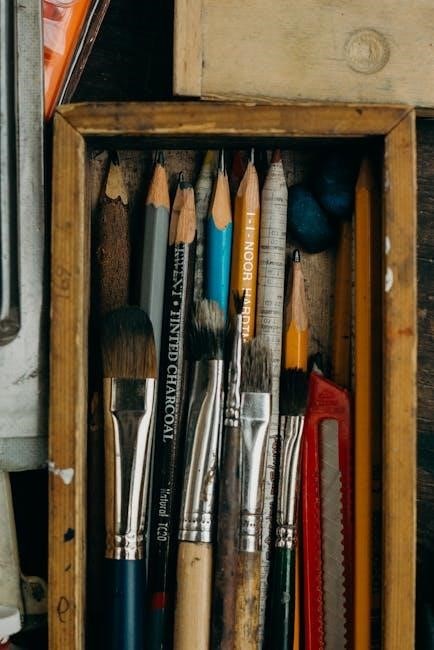
Technical Support and Resources
For assistance, visit the official Tigertronics website for SignaLink USB manuals, FAQs, and contact information. Their support team is available to address any SignaLink USB-related inquiries.
Downloading the Latest Manual
To ensure you have the most up-to-date information, download the latest SignaLink USB manual from the official Tigertronics website. The manual is available in PDF format and includes detailed installation instructions, jumper settings, troubleshooting tips, and software configuration guides. Regularly check for updates to access new features and compatibility improvements. The manual also provides step-by-step instructions for connecting your radio and computer, ensuring optimal performance for digital and voice modes. Visit the Tigertronics support page to download the manual and stay informed about the latest developments.
Contacting Tigertronics Support
For assistance with the SignaLink USB, contact Tigertronics’ technical support team directly. Visit their official website for contact information, including email and phone details. The support page also offers resources like FAQs, troubleshooting guides, and user forums. Ensure you have your device details ready for efficient help. Tigertronics provides comprehensive support to resolve issues and optimize your experience with the SignaLink USB interface. Their team is dedicated to addressing queries promptly, ensuring seamless operation for both digital and voice modes.
